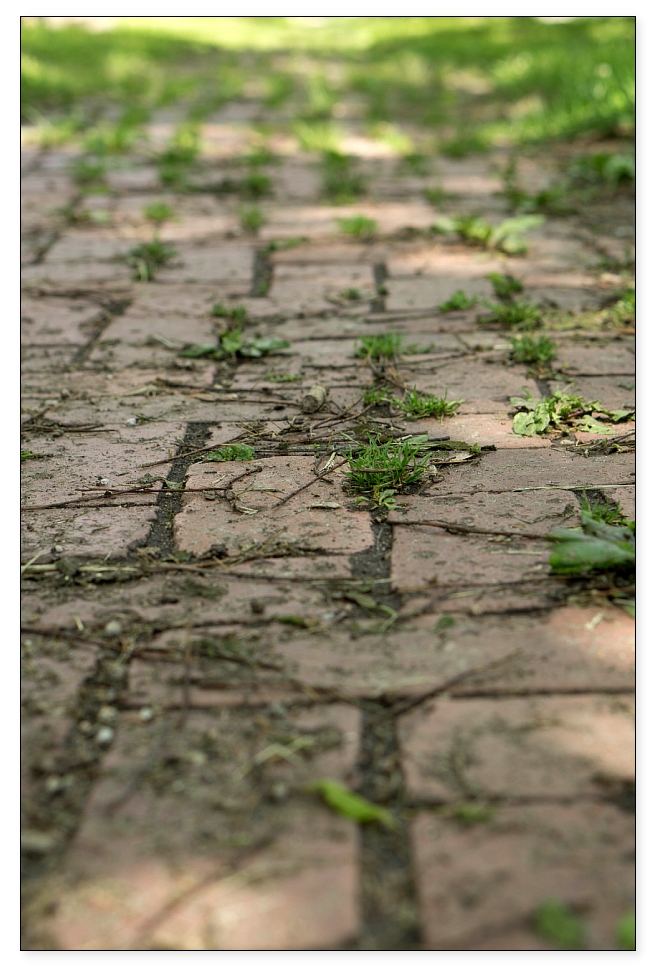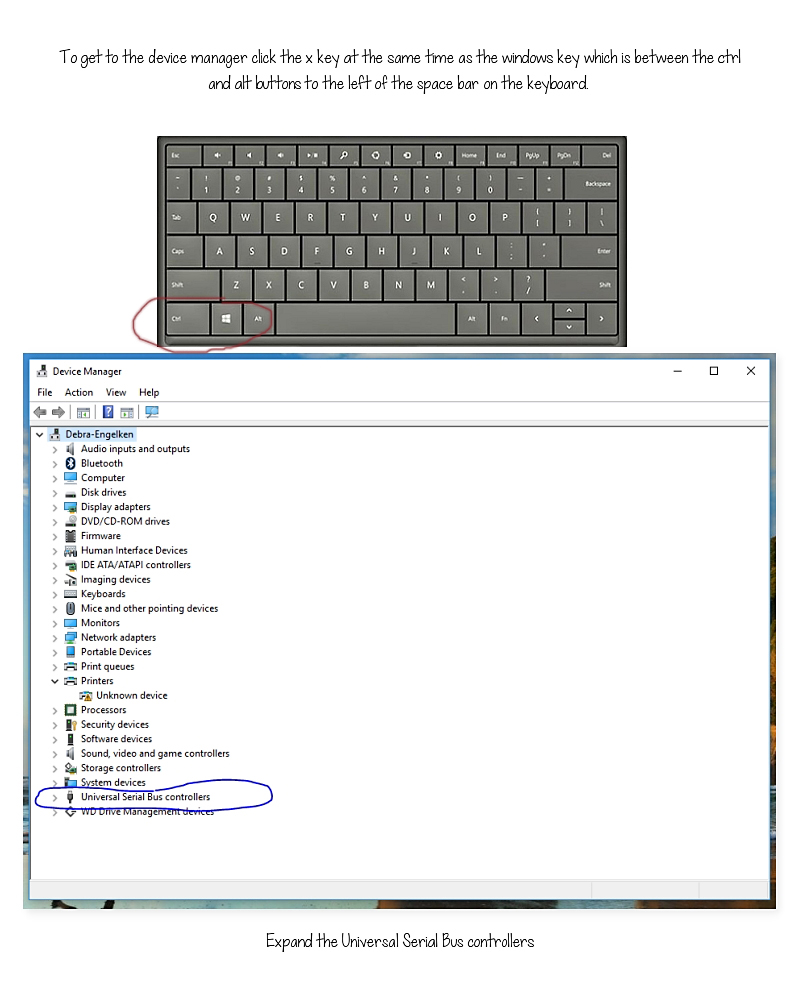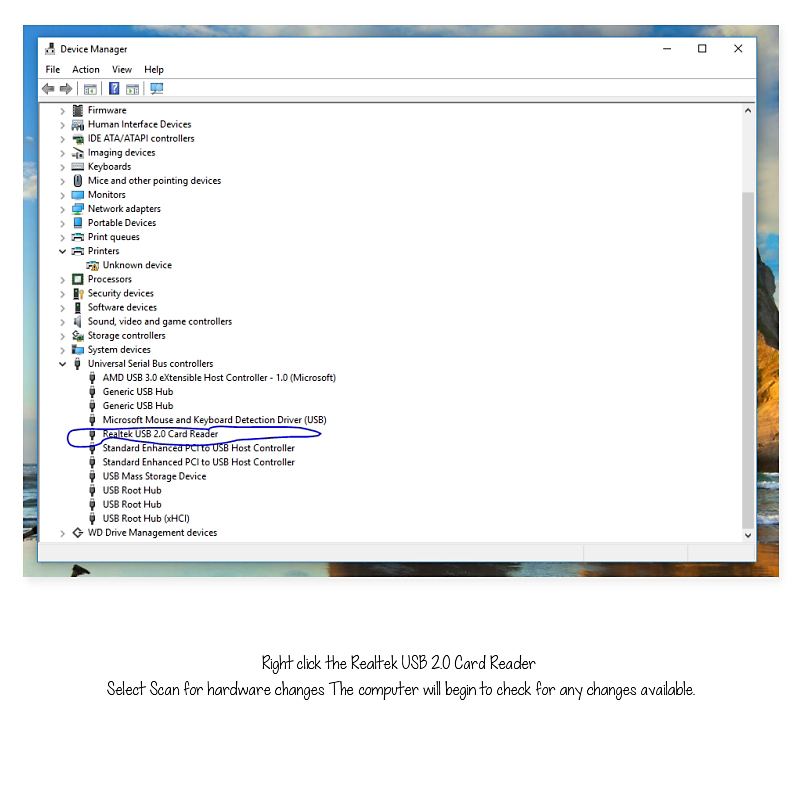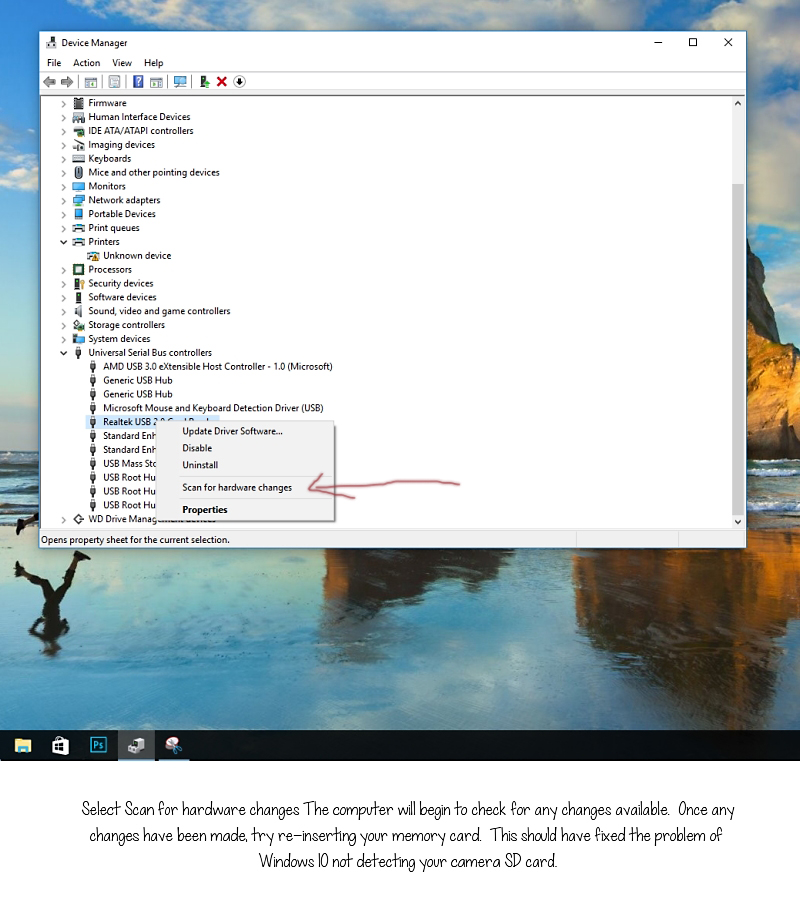I just love a brick sidewalk!
Hi, just the other day I had a co-worker ask me how I took such good pictures. What a wonderful compliment and it made me feel great. I believe there are two simple things one can do to take better pictures with any camera. Sure, those fancy big cameras have some mighty nice bells and whistles. If one knows what all of them do and how to use them, the pictures look awesome. The key is knowing what they do and how to use them. In this post I will not get into the technical side of photography; instead it will be the non-technical (position of camera) I will talk about. This will work with any of your camera’s mode settings (auto or A-S-P-M).
First, read the manual to learn what each control, switch, button, and menu item does. Learn the basic actions, such as using the flash (on, off, and auto), zooming in and out, and using the shutter button. I would even recommend keeping a copy of the manual in your camera bag.
Secondly, how do you take your pictures, standing up? When I took this image, I was standing straight up camera at eye level. The camera was positioned horizontally.

EXP: 1/400 sec; f/4.5; ISO 100
Try turning the camera vertically. Don’t confuse this with cocking the camera. Even though this can be done, doing it too much can distract from the image.
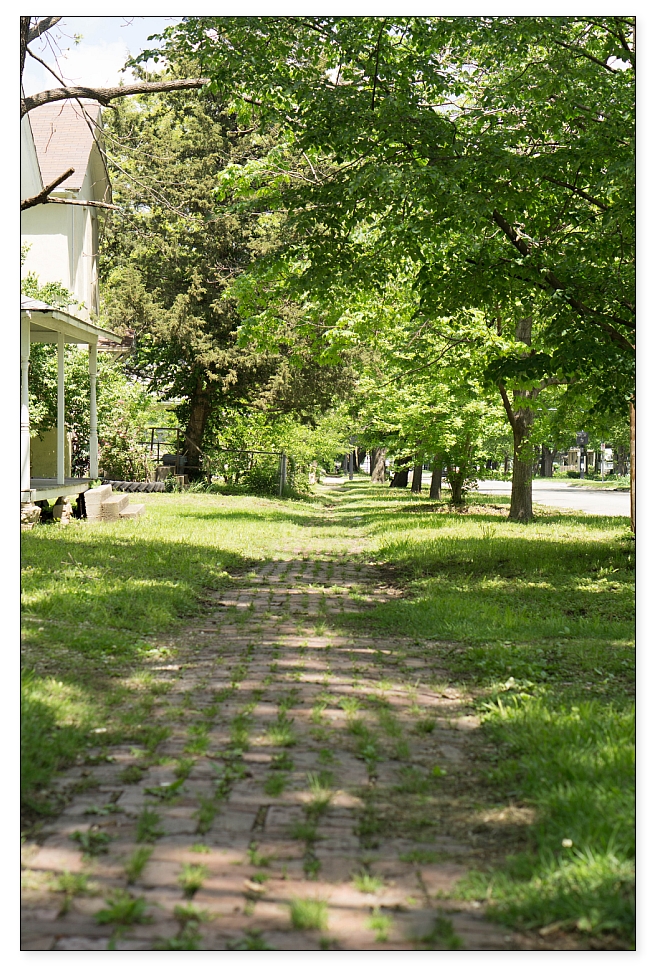
EXP: 1/250 sec; f/4.5; ISO 100
Can you see any difference in the pictures? For the next image, I bent down to the ground (squatting- still on my feet).
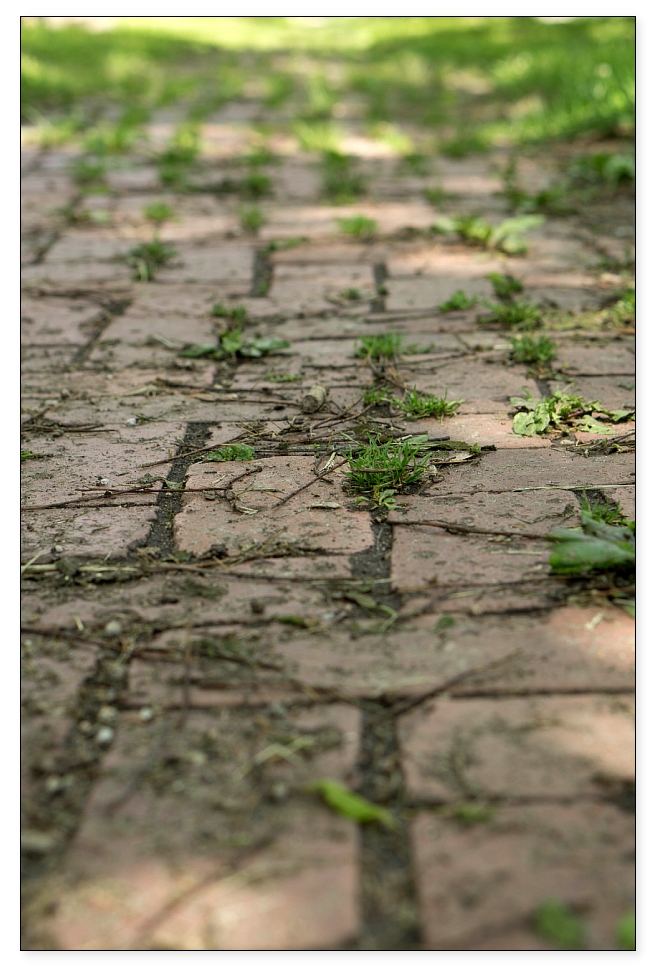
EXP: 1/160 sec; f/4.5; ISO 100
This last picture I set the camera on the sidewalk bricks holding the lens up just enough to keep it off the ground.
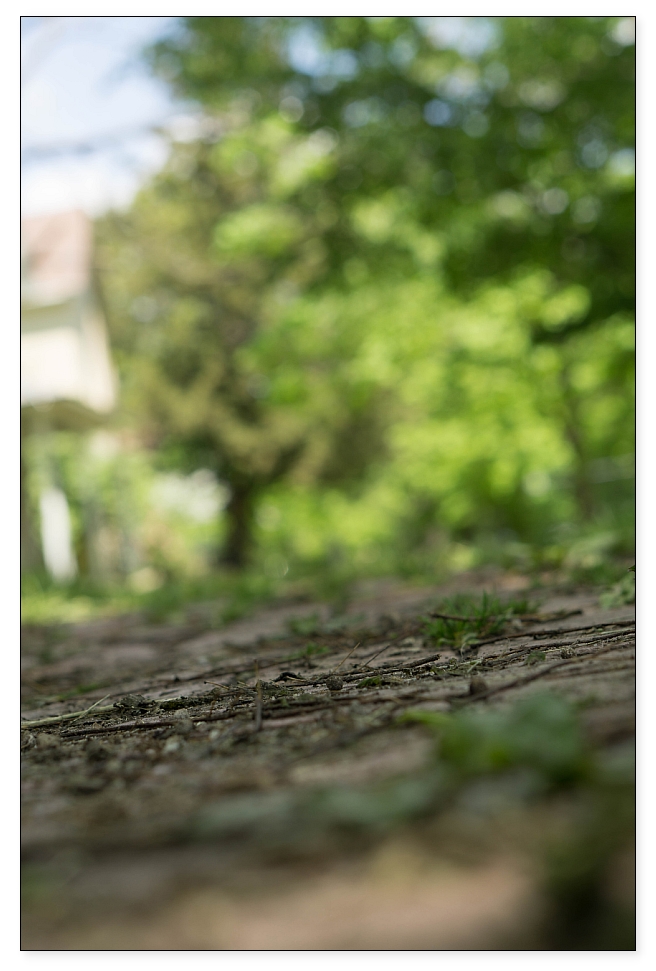
EXP: 1/200 sec; f/4.5; ISO 100
See how amazing it is to get four different images that were taken in the same place! The only difference was the level of the camera.
The next time you take a picture, take it a second time but place the camera at a different level. You’ll be amazed!
Best Wishes,
![]()
For more basic suggestions on how to take better pictures, check out this link.